Magento 2 Basics Part 2 - Creating a Frontend Controller
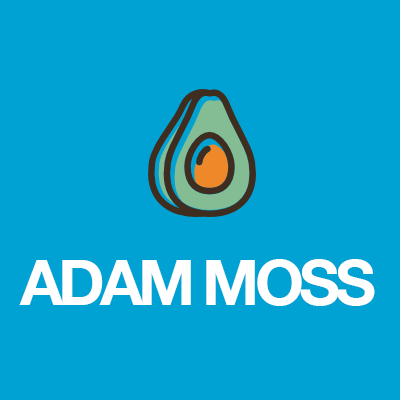
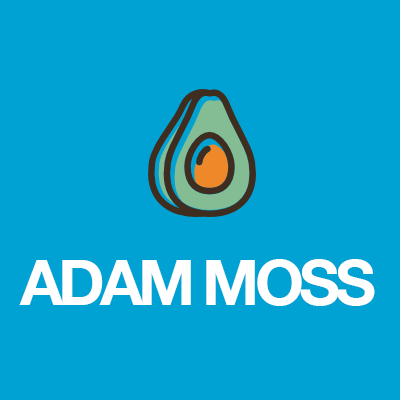
Welcome to part 2 of my mini-series on creating basic modules in Magento 2. In this part I’ll show you how to create a simple front controller and output some content.
- Part 1 - Setting up your module
- Part 2 - Creating a frontend controller
- Part 3 - Creating a helper
- Part 4 - Creating an observer
- Part 5 - Creating an admin page
- Part 6 - Using plugins
Let’s get to it then, it’s easier than a Sunday morning at Lionel Richie’s house.
Step 1 - Create Magefox/Example/etc/frontend/routes.xml
Add the following code to the file, this is the only config XML needed during this exercise. In the same vein as Magento 1 we are declaring a frontend route using the frontName “magentofox” using the standard router object - this means we can expect to find our frontend path at http://domain.com/magentofox
<config xmlns:xsi="http://www.w3.org/2001/XMLSchema-instance" xsi:noNamespaceSchemaLocation="urn:magento:framework:App/etc/routes.xsd">
<router id="standard">
<route id="magentofox" frontName="magentofox">
<module name="Magefox_Example" />
</route>
</router>
</config>Step 2 - Create Magefox/Example/Controller/Index/Index.php
Gone is the lowercase ‘controllers’ directory, gone are the {Something}Controller.php naming conventions and gone are the individual actions within those controllers.
We create a separate class for our individual actions, followed by an execute method for rendering the page content.
<?php
namespace Magefox\Example\Controller\Index;
class Index extends \Magento\Framework\App\Action\Action
{
public function execute()
{
$this->_view->loadLayout();
$this->_view->renderLayout();
}
}Go to the frontend and you’ll see….. a blank screen. We need to tell Magento that there are layout files associated with this page.
Step 3 - Create Magefox/Example/view/frontend/layout/magentofox_index_index.xml
Yes you read that correctly, ‘view’ is lowercase, because why not? Hopefully you can appreciate the logic behind the filename specified above as simply a reflection of the controller path.
<page xmlns:xsi="http://www.w3.org/2001/XMLSchema-instance" layout="1column" xsi:noNamespaceSchemaLocation="urn:magento:framework:View/Layout/etc/page_configuration.xsd">
<head>
<title>Magento Fox</title>
</head>
</page>If you refresh your page on the frontend now you should see the default page layout of your theme with a heading set as “Magento Fox”.
Let’s add some content to this page by modifying the file as follows:
<page xmlns:xsi="http://www.w3.org/2001/XMLSchema-instance" layout="1column" xsi:noNamespaceSchemaLocation="urn:magento:framework:View/Layout/etc/page_configuration.xsd">
<head>
<title>Magento Fox</title>
</head>
<!-- New content below -->
<body>
<referenceContainer name="content">
<block class="Magefox\Example\Block\Example" name="magefox.example"
template="magefox/example.phtml" />
</referenceContainer>
</body>
</page>Hoepfully for seasoned Magento 1 developers this is looking very familiar. We’ve referenced two files that have not been created yet so let’s make them.
Step 3 Create Magefox\Example\Block\Example.php
In the same fashion as Magento 1 we create a block class within the /Block directory. Remember, I’ve kept this as stripped down as possible for now just to illustrate the basics.
<?php
namespace Magefox\Example\Block;
use Magento\Framework\View\Element\Template;
class Example extends Template
{
public function getHello()
{
return "Hello World";
}
}Step 4 - Create Magefox/Example/view/frontend/templates/magefox/example.phtml
This is our template file that will render within the content block list as specified in our layout XML earlier. One difference to note is that $block rather than $this is used to access the class methods, for example $block->getHello()
That’s all to this part. You should now have a working module with a frontend controller and a basic block with a template for displaying content.
